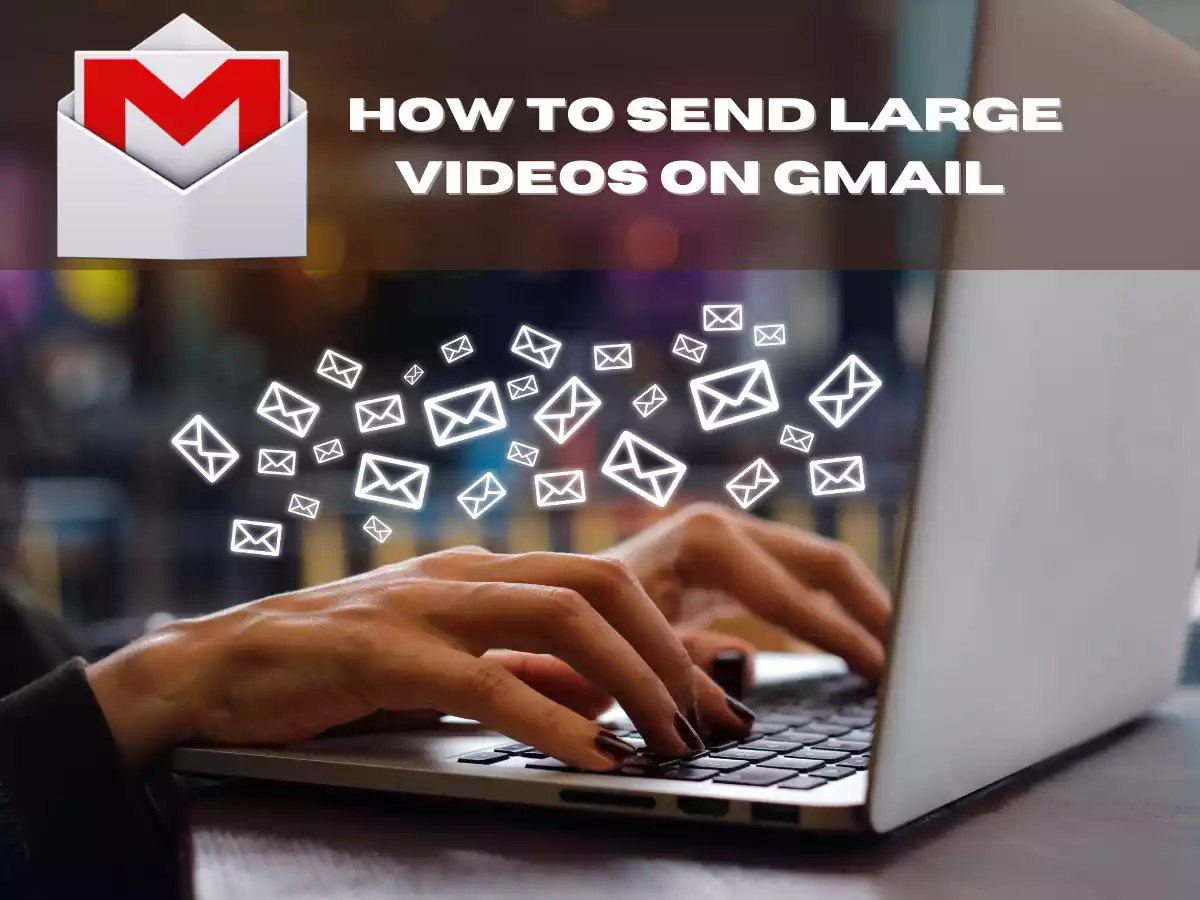Sending large video files through email can be a frustrating experience, especially when you’re dealing with attachment size limits. Many email services, including Gmail, have a file size limit of 25MB, which is not enough to send most video files. Fortunately, there are solutions available that can help you send large videos through email. In this blog post, we’ll discuss how to send large videos on Gmail that the other person can download. We’ll go over using Google Drive as a solution, as well as other tips for sending large videos. By the end of this post, you’ll have a better understanding of how to share your video files with ease.
Table of Contents
ToggleUsing Google Drive or a file-sharing service
One solution for sending large videos on Gmail is to use a cloud storage and file-sharing service like Google Drive, Dropbox, or WeTransfer. These services allow you to upload large video files and share them with others via a link. With Google Drive, you can upload video files up to 15GB in size and share them with others by providing a link to the file. Similarly, other file-sharing services can also accommodate larger files, and the recipient can download the video file easily by clicking on the link provided in the email. Using a cloud storage or file-sharing service can be an effective way to send large videos on Gmail that the other person can download without having to worry about attachment size limits.
How to upload the video file to Google Drive
Uploading a video file to Google Drive is a relatively straightforward process. Here are the steps to follow:
- First, sign in to your Google account and open Google Drive.
- Once you’re on the Google Drive homepage, click the “New” button in the upper left-hand corner of the screen and select “File upload” from the dropdown menu.
- Browse your computer files and select the video file you want to upload.
- The video file will begin uploading to your Google Drive account. The upload time will vary depending on the size of the video file and your internet connection.
- Once the upload is complete, the video file will be visible in your Google Drive files list.
Alternatively, you can drag and drop the video file directly into your Google Drive account window, which will also start the upload process automatically. Once the video file is uploaded to your Google Drive account, you can share it with others by generating a shareable link that you can send to the recipient through email.
How to share the video file with the recipient
Sharing a video file from your Google Drive with a recipient is easy. Here’s how to do it:
- In your Google Drive, select the video file you want to share by clicking on it once to highlight it.
- Right-click on the selected video file, and select the “Share” option from the dropdown menu.
- A new window will appear with sharing options. Enter the email address of the recipient in the “People” field.
- Choose the permission level you want to grant to the recipient from the dropdown menu. You can select either “Can view,” “Can comment,” or “Can edit” depending on the level of access you want to give.
- If you want to add a message to the email, you can do so in the “Add a message” field.
- Click on the “Send” button to share the video file with the recipient.
Once you send the video file to the recipient, they will receive an email with a link to access the video file. They can click on the link to open the video file in Google Drive and download it to their device.
The steps the recipient can take to download the video file from Google Drive
After the sender has shared a video file with the recipient via Google Drive, the recipient can follow these steps to download the video file:
The recipient should receive an email from the sender with a link to the video file in Google Drive.
- Click on the link to open the video file in Google Drive.
- Once the video file is open, the recipient can download the video by clicking on the “Download” icon (a downward-pointing arrow) in the upper right-hand corner of the screen.
- A menu will appear with different download options. The recipient can choose to download the video in its original format or a compressed format, depending on their preference.
- After selecting the preferred download format, the recipient can choose the download location on their device and start the download.
Once the download is complete, the recipient will have a copy of the video file on their device. They can watch the video file or share it with others as they see fit.
Other file-sharing services besides Google Drive
Aside from Google Drive, there are other file-sharing services that you can use to send large videos via email. Here are a few popular options:
Dropbox
Dropbox is a cloud storage and file-sharing service that allows you to upload and share files up to 50GB in size. To share a video file via Dropbox, you can upload the file to your Dropbox account and generate a shareable link that you can send to the recipient via email.
WeTransfer
WeTransfer is a file-sharing service that lets you send files up to 2GB in size for free. To use WeTransfer, simply upload the video file to the website, enter the recipient’s email address, and send the file. The recipient will receive an email with a link to download the video file.
OneDrive
OneDrive is Microsoft’s cloud storage and file-sharing service that allows you to share files up to 100GB in size. To share a video file via OneDrive, you can upload the file to your OneDrive account and generate a shareable link that you can send to the recipient via email.
Each file-sharing service has its own unique features and limitations, so it’s a good idea to explore different options and choose the service that best suits your needs.
Option of compressing the video file before sending it
Compressing a video file before sending it can be a useful option if you need to reduce the file size to make it easier to send via email.
There are several ways to compress a video file, including using compression software or changing the video file format. However, it’s important to note that compressing a video file can also result in a loss of video quality. Therefore, it’s important to find a balance between file size and video quality that works for your needs.
In summary, compressing a video file before sending it can be a useful option to consider if you need to reduce the file size. However, it’s important to be mindful of the potential loss of video quality that can occur during compression.
Conclusion
Sending large video files via email can be challenging due to attachment size limits and other technical limitations. However, there are several solutions available, including using file-sharing services such as Google Drive, Dropbox, and OneDrive, compressing the video file to reduce its size, or using other email services with higher attachment limits.
Using a file-sharing service like Google Drive offers many advantages, including the ability to upload and share files up to 15GB in size, collaboration tools, and easy accessibility from anywhere with an internet connection. Additionally, compressing a video file can reduce its size and make it easier to send via email, though it may result in a loss of video quality.