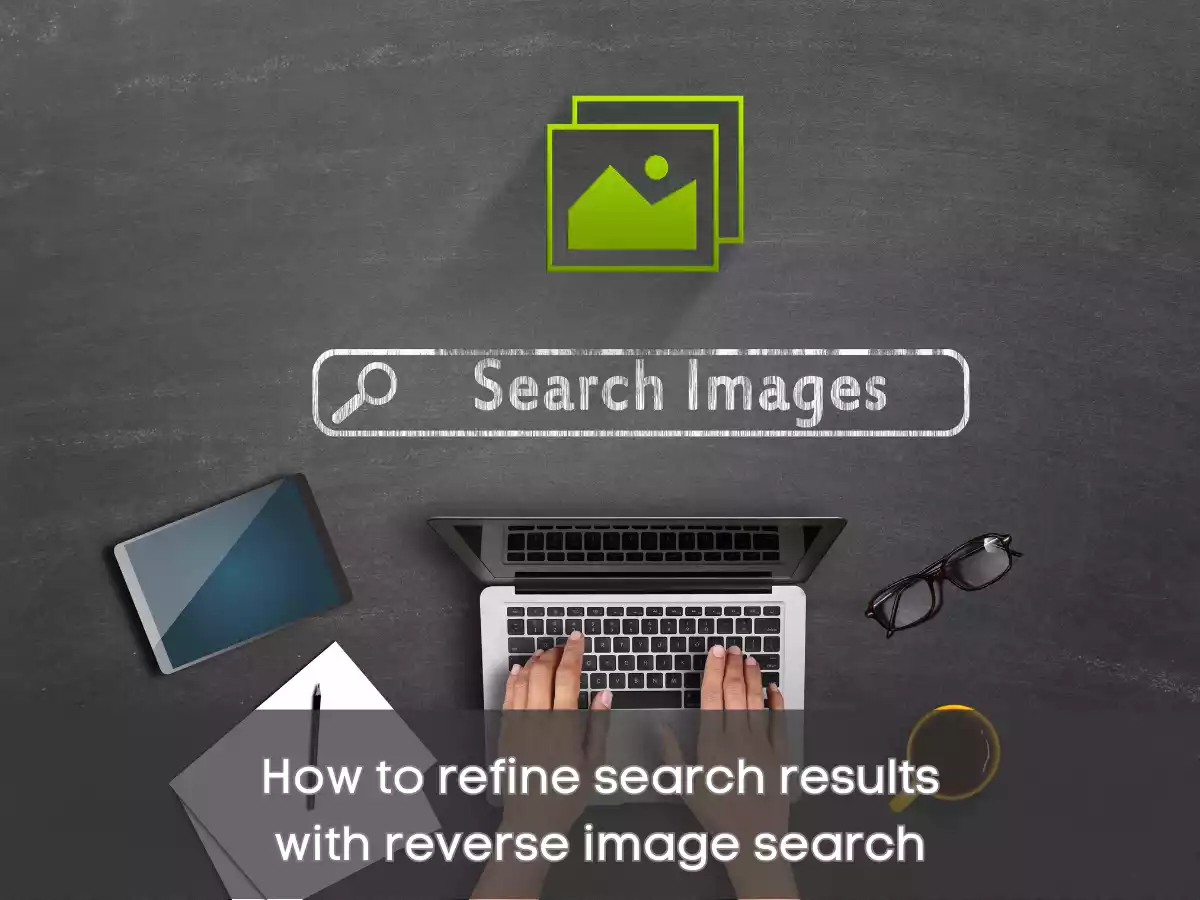Table of Contents
ToggleRefining Search Results
Reverse image search engines can return a lot of search results, some of which may not be relevant to your search or may be duplicates of the same image. Here are some ways to refine your search results:
Use specific keywords
Enter specific keywords related to the image you’re searching for in the search bar. This can help narrow down the search results to images that are more closely related to what you’re looking for.
Use search filters
Most reverse image search engines offer search filters that allow you to refine your search results based on various criteria. These filters may include image size, image type, color, and date range. Use these filters to eliminate irrelevant search results and narrow down your search to more relevant results.
Exclude keywords
If there are keywords that are not relevant to your search, use the “exclude” keyword search feature. This will eliminate results that include those keywords from your search.
Use different search engines
Different reverse image search engines use different algorithms to generate their results, so it’s worth trying out different search engines to see which one provides the best results for your search.
Refine your image
If the image you’re searching for is not generating the results you’re looking for, try cropping or editing the image to make it more unique or to focus on a specific aspect of the image. This can help generate more specific and relevant search results.
By using these techniques, you can refine your reverse image search and get more accurate and relevant results.
What is reverse image search?
Reverse image search is a powerful tool that allows you to search the internet for images that are similar to one that you provide as input. Instead of typing in keywords or phrases to search for text-based content, reverse image search allows you to search for images using images themselves.
When you upload an image to a reverse image search engine or tool, the software analyzes the features of the image, such as colors, shapes, patterns, and other visual characteristics, and matches it to similar images in its database. The search engine or tool will then provide you with a list of results, which may include the original source of the image, related images, or pages where the image has been used.
Reverse image search can be used to identify the original source of an image, check its authenticity, and protect copyrights and trademarks. It can also help you find similar images for inspiration or research. Reverse image search can be a useful tool for individuals, businesses, and researchers who want to verify the source of an image or find related images to help them with their work.
How reverse image search works
Reverse image search works by analyzing the visual characteristics of an image and comparing them to similar images in a database. Here are the general steps that a reverse image search engine or tool follows:
Feature Extraction: The reverse image search tool analyzes the visual features of an image, such as its color, shape, texture, and patterns, and creates a digital fingerprint of the image.
Image Matching: The digital fingerprint of the image is then compared to a database of images to find similar images. The database may include images from different sources, such as websites, social media platforms, and stock image libraries.
Search Results: The reverse image search tool then provides a list of search results that match the input image. These results may include the original source of the image, other instances of the image online, or similar images.
The accuracy and relevancy of the search results depend on the quality and quantity of images in the database, as well as the effectiveness of the feature extraction and image matching algorithms used by the reverse image search tool.
There are several reverse image search engines and tools available online, including Google Reverse Image Search, TinEye, and Social Catfish, among others. Many of these tools also offer additional features, such as advanced search options and browser extensions, to enhance the user’s search experience.
Reverse Image Search Engines and Tools
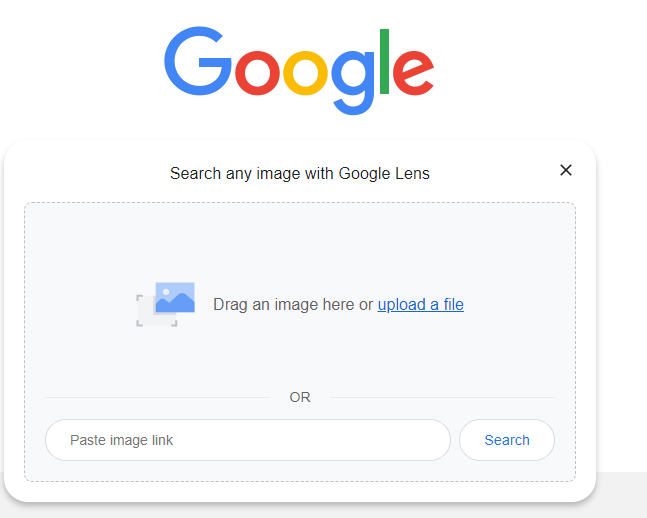
There are several search engines and tools available that allow you to perform reverse image searches. Here are some of the most popular ones:
Google Reverse Image Search
Google Reverse Image Search is a feature of the Google search engine that allows users to search for images using images themselves. With Google Reverse Image Search, you can upload an image or enter an image URL to search for related images or information about the image.
How to use Google Reverse Image Search
Go to the Google Reverse Image Search website or open the Google Images website and click on the camera icon in the search bar.
Upload an image by clicking on the “Upload an image” tab and selecting the image file from your computer or device. Alternatively, you can enter an image URL by clicking on the “Paste image URL” tab and pasting the URL of the image you want to search for.
Click the “Search” button to initiate the reverse image search. Google will analyze the image and provide a list of search results that match or are similar to the input image.
Review the search results to find the information you’re looking for. The results may include the original source of the image, similar images, or pages where the image has been used.
In addition to the website, Google Reverse Image Search is also available as a browser extension for Chrome and Firefox, which allows you to right-click on any image on the web and initiate a reverse image search. Google Reverse Image Search is a powerful tool that can be used to identify the source of an image, check its authenticity, and find similar images for inspiration or research.
TinEye
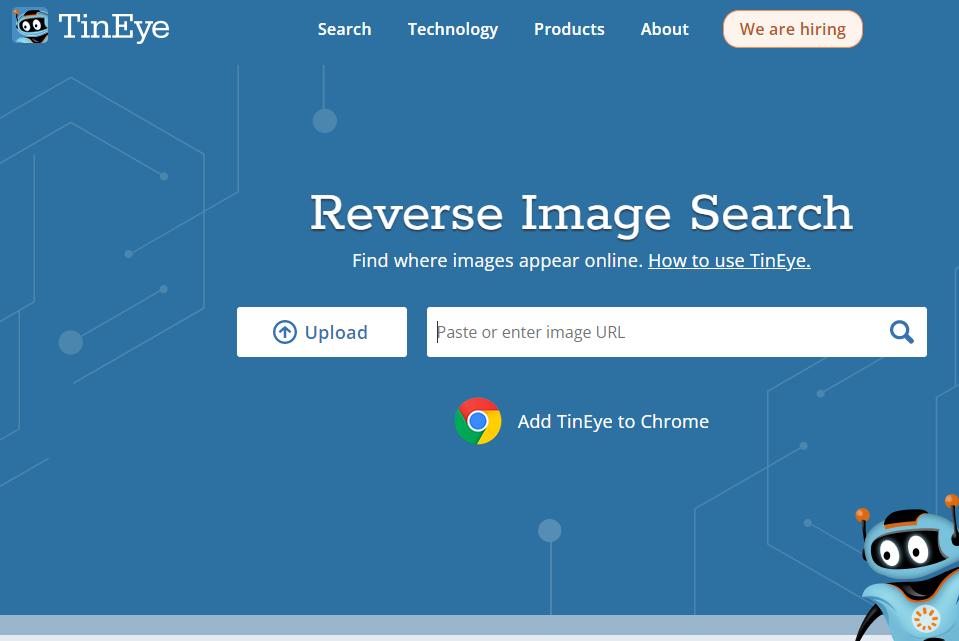
TinEye is a reverse image search engine that was launched in 2008. It was one of the first reverse image search engines and is still a popular choice today.
How to use TinEye
Go to the TinEye website and click on the “Upload” button or drag and drop an image onto the search bar.
TinEye will analyze the image and provide a list of search results that match or are similar to the input image. The results may include the original source of the image, similar images, or pages where the image has been used.
Review the search results to find the information you’re looking for. You can filter the results by size, date, and domain.
TinEye has several features that make it a popular choice for reverse image searching. For example:
- TinEye has a large database of indexed images, which makes it more likely to find matches for obscure or niche images.
- TinEye supports over 30 languages, which makes it a useful tool for international users.
- TinEye offers browser extensions for Chrome, Firefox, Safari, and Opera, which allow you to initiate a reverse image search from any web page.
- TinEye has mobile apps for iOS and Android, which allow you to search for images on the go.
Overall, TinEye is a powerful and versatile reverse image search engine that can be used to find the source of an image, verify its authenticity, and find related images for inspiration or research.
Social Catfish

Social Catfish is an online service that offers reverse image search and background check services to help individuals verify the identity of people they meet online. The service was launched in 2013 and has since grown to become a popular choice for people who want to stay safe while using online dating sites, social media platforms, and other online services.
How to use Social Catfish
Go to the Social Catfish website and click on the “Reverse Image Search” tab.
Upload an image or enter an image URL to search for related images or information about the image.
Social Catfish will analyze the image and provide a list of search results that match or are similar to the input image. The results may include the original source of the image, similar images, or pages where the image has been used.
Review the search results to find the information you’re looking for. Social Catfish also offers a background check service that can be used to verify the identity of the person in the image.
Social Catfish is particularly useful for people who are concerned about their online safety and want to avoid being scammed or catfished. By using Social Catfish’s reverse image search and background check services, individuals can verify the identity of people they meet online and avoid falling victim to scams or frauds.
Reverse Image Search Extensions and Plugins
There are several browser extensions and plugins available that allow you to perform reverse image searches directly from your browser. Here are some of the most popular ones:
Google Reverse Image Search
Google Reverse Image Search is a browser extension that adds a “Search by Image” option to the right-click context menu. It allows you to perform a reverse image search by right-clicking on an image and selecting the “Search by Image” option.
TinEye Reverse Image Search
TinEye Reverse Image Search is a browser extension that adds a “Search Image on TinEye” option to the right-click context menu. It allows you to perform a reverse image search by right-clicking on an image and selecting the “Search Image on TinEye” option.
Reverse Image Search by SmallSEOTools
Reverse Image Search by SmallSEOTools is a browser extension that adds a “Search Image on Google” and “Search Image on TinEye” option to the right-click context menu. It allows you to perform a reverse image search by right-clicking on an image and selecting the appropriate option.
Search by Image Extension
Search by Image Extension is a browser extension that adds a camera icon to the search bar. It allows you to perform a reverse image search by clicking on the camera icon and uploading an image or entering an image URL.
Image Search Options
Image Search Options is a browser extension that adds a “Reverse Image Search” option to the right-click context menu. It allows you to perform a reverse image search by right-clicking on an image and selecting the “Reverse Image Search” option.
These browser extensions and plugins make it easy to perform reverse image searches directly from your browser without having to visit a separate website. They are convenient and useful tools for verifying the authenticity of images, finding the original source of an image, and discovering similar images.
How to Perform a Reverse Image Search Using Mobile Device
Performing a reverse image search on a mobile device is similar to performing one on a desktop or laptop web browser, but the process may be slightly different depending on the device and operating system. Here’s how to do it on an iPhone or Android device:
Using Google Images App
Download and open the Google Images app on your mobile device.
Tap on the camera icon in the search bar to take a photo or upload an existing image from your device’s photo library.
If you are taking a photo, point your camera at the object or image you want to search and tap on the capture button. If you are uploading an existing image, select the image from your device’s photo library.
The app will analyze the image and provide a list of search results that match or are similar to the input image.
Using Mobile Web Browser
Open your preferred mobile web browser (Chrome, Safari, etc.) and navigate to your preferred search engine (Google, Bing, etc.).
Tap on the Images tab on the search engine’s homepage to switch to image search mode.
In the search bar, click on the camera icon to upload an image or enter an image URL to search for related images or information about the image.
If you are uploading an image, select the image file from your device’s photo library. If you are entering an image URL, paste the URL into the search bar and press “Enter.”
The search engine will analyze the image and provide a list of search results that match or are similar to the input image.
Some mobile browsers and search engines may have slightly different user interfaces or options, but the general process for performing a reverse image search on a mobile device remains the same. It’s a useful tool for verifying the authenticity of images, finding the original source of an image, and discovering similar images, all from the convenience of your mobile device.
Tips and Tricks for Effective Reverse Image Search
After performing a reverse image search, you’ll be presented with a list of search results that match or are similar to the input image. Here’s how to understand and interpret the search results:
Image source: Each search result will include information about the source of the image, such as the website or social media platform where the image was originally posted.
Image size and format: The search results may also include information about the size and format of the image, such as the dimensions and file type.
Similar images: Depending on the search engine, the search results may include similar images to the input image. These images may have slight variations in color, shape, or size, but are generally similar in overall appearance.
Matching images: The search results may also include images that match the input image exactly. These images may be duplicates of the input image or may be different versions of the same image.
Related content: Some search engines may also provide related content, such as articles or web pages related to the input image or the topic of the image.
It’s important to note that not all search results may be relevant to your search or may be accurate. Some images may be mislabeled or misattributed, or may be manipulated or edited versions of the original image. It’s always a good idea to verify the source and accuracy of the information before using or sharing it.
Advanced Search Operators
Advanced search operators are special commands that you can use to refine and customize your search queries in reverse image search engines. Here are some examples of advanced search operators you can use:
Site: This operator allows you to search for images on a specific website. For example, if you want to search for images of cats on the website “pinterest.com,” you can type “site:pinterest.com cats” into the search bar.
Filetype: This operator allows you to search for images of a specific file type. For example, if you want to search for images of cats in PNG format, you can type “cats filetype:png” into the search bar.
Inurl: This operator allows you to search for images in the URL of a webpage. For example, if you want to search for images related to cats in the URL of a blog post, you can type “inurl:cats blog post” into the search bar.
Related: This operator allows you to search for images related to a specific image. For example, if you want to search for images related to a cat photo you found, you can type “related:cat photo” into the search bar.
Color: This operator allows you to search for images of a specific color. For example, if you want to search for images of yellow flowers, you can type “yellow flowers color:” into the search bar and select the color yellow from the dropdown menu.
Using advanced search operators can help you refine your search results and find more accurate and relevant images. However, it’s important to note that not all reverse image search engines support advanced search operators, so be sure to check the search engine’s help documentation for more information.
Future of Reverse Image Search
The future of reverse image search looks promising, as new technologies and advancements are being made to improve the accuracy and functionality of reverse image search engines. Here are some potential developments and trends we may see in the future of reverse image search:
Improved AI algorithms
As artificial intelligence continues to advance, we may see more advanced AI algorithms being used in reverse image search engines. These algorithms can help identify and categorize images more accurately, making it easier to find relevant results.
Integration with social media platforms
As social media becomes more image-centric, we may see reverse image search engines integrating with social media platforms to help users find and verify images on these platforms.
Mobile-first design
With the growing use of mobile devices, reverse image search engines may prioritize mobile-first design to make it easier for users to perform searches on their mobile devices.
Better video search
Currently, most reverse image search engines are designed to search for images only. However, with the rise of video content, we may see more advanced video search capabilities being developed in the future.
Enhanced privacy and security features
With concerns about privacy and data security growing, reverse image search engines may introduce enhanced privacy and security features to protect users’ data and search queries.
Overall, the future of reverse image search looks promising, and we can expect to see continued improvements and advancements in this field.
Final Thoughts and Recommendations
Reverse image search is a powerful tool that can help you find information about an image or verify the source and authenticity of an image. Whether you’re a content creator, a journalist, or just someone who wants to know more about an image, reverse image search can provide you with valuable insights and information.
When using reverse image search, it’s important to use reputable search engines and to verify the accuracy and reliability of the information you find. It’s also a good idea to use advanced search operators to refine your search results and find more relevant images.
If you frequently use reverse image search, you may want to consider using a browser extension or mobile app for convenience. Additionally, if you’re concerned about the privacy and security of your images, you may want to use a reverse image search engine that doesn’t store or share your search queries or image data.
Overall, reverse image search is a useful tool that can help you better understand and use images on the web. With the right approach and tools, you can harness the power of reverse image search to enhance your online experience and make more informed decisions.