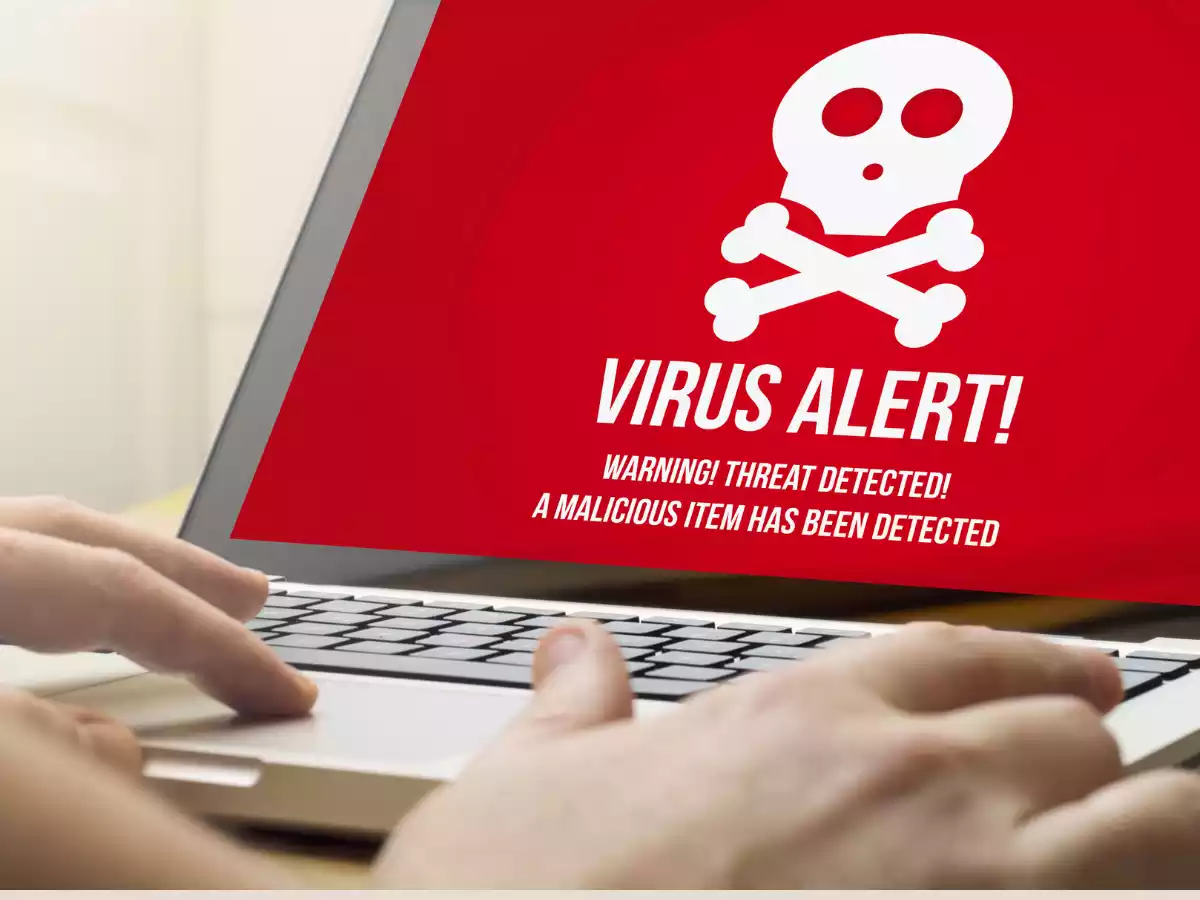There are several signs that may indicate that your computer has a virus. Here are some common signs to look out for:
Slow performance: If your computer is running slower than usual, it could be a sign that it has a virus. Viruses can consume a lot of system resources, causing your computer to slow down.
Pop-up ads: If you are seeing more pop-up ads than usual, or if they are appearing even when your web browser is not open, it could be a sign that your computer has a virus.
Security warnings: If you are receiving unexpected security warnings or alerts, it could be a sign that your computer has a virus. These warnings may appear as pop-up windows or in your web browser.
Suspicious activity: If you notice any suspicious activity on your computer, such as new files or programs appearing, or if your files or folders have been moved or deleted, it could be a sign that your computer has a virus.
Unusual network activity: If you notice unusual network activity, such as large amounts of data being transferred, it could be a sign that your computer has a virus.
Crashes or freezes: If your computer is crashing or freezing frequently, it could be a sign that it has a virus. Viruses can cause instability in your system, leading to crashes and freezes.
Changes to your web browser: If your web browser homepage has changed without your permission, or if you notice unfamiliar toolbars, extensions, or plugins, it could be a sign that your computer has a virus.
Email and social media spam: If your contacts are receiving suspicious emails or social media messages from your accounts, it could be a sign that your computer has a virus. Viruses can send spam emails and messages from infected accounts.
Missing or changed files: If you notice that files are missing or have been changed without your permission, it could be a sign that your computer has a virus. Viruses can delete or modify files on your computer.
High network usage: If you notice that your network usage is unusually high, it could be a sign that your computer has a virus. Viruses can use your internet connection to send and receive data.
If you are experiencing any of these signs, it’s important to check your computer for viruses as soon as possible to prevent further damage to your system and data.
Table of Contents
ToggleDefinition of computer virus
A computer virus is a type of malicious software that can replicate itself and spread from one computer to another. It is designed to cause harm to the infected computer and can be used to steal personal data, damage files, and disrupt the normal functioning of the computer system. Computer viruses can be spread through infected email attachments, downloaded files, or malicious websites, and can often go undetected without proper antivirus protection.
The importance of checking for viruses
Checking for viruses on your computer is crucial because viruses can cause significant damage to your computer and compromise the security of your personal data. Once a virus infects your computer, it can replicate itself and spread to other files, making it difficult to remove. This can result in loss of important data, slow performance, and even complete system failure. Additionally, viruses can be used to steal personal information, such as passwords and financial information, which can lead to identity theft and financial fraud. Regularly checking for viruses and taking appropriate actions to remove them can help protect your computer and personal data from harm.
How viruses can harm your computer and data
Viruses can harm your computer and data in a number of ways, including:
Data loss: Viruses can corrupt files, leading to loss of important data.
Slow performance: Viruses can use up system resources, making your computer run slower than usual.
Security breaches: Viruses can be used to steal personal information, such as passwords and financial information, which can be used for identity theft and fraud.
Disruption of normal functioning: Viruses can disrupt the normal functioning of your computer, causing programs to crash or the computer to freeze.
Spread to other computers: Viruses can spread from your computer to other computers on the same network or through shared files, causing widespread damage.
Overall, viruses can cause significant harm to your computer and personal data, and it’s important to take steps to prevent and remove them.
Checking and preventing virus infections
There are several methods for checking and preventing for viruses on your computer, including:
Using antivirus software:
Using antivirus software is one of the most effective ways to protect your computer from viruses and other malicious software. Here are some steps you can take to use antivirus software to protect your computer:
There are many antivirus software options available, but it’s important to choose a reputable one that provides comprehensive protection against viruses, malware, and other threats. Some popular options include NPAV, McAfee, Kaspersky, and QuickHeal.
- Once you have chosen an antivirus software, install it on your computer and make sure to keep it up-to-date. Antivirus software updates regularly to provide protection against new and emerging threats.
- Schedule regular virus scans on your computer to detect and remove any viruses or malware that may have infected your system. Most antivirus software allows you to schedule scans on a regular basis, such as daily, weekly, or monthly.
- Enable real-time protection in your antivirus software to help prevent viruses from infecting your computer in real-time. Real-time protection continuously monitors your system for any suspicious activity and alerts you if a threat is detected.
- While antivirus software can provide protection against viruses and malware, it’s important to also practice safe browsing habits. Avoid clicking on suspicious links or downloading files from unfamiliar websites, and be cautious when opening email attachments.
By using antivirus software and practicing safe browsing habits, you can help protect your computer from viruses and other malicious software.
Checking the Task Manager
The Task Manager is a built-in utility in Windows that can help you identify any suspicious processes or programs running on your computer that may be causing problems or could be a sign of a virus infection. Here’s how to check the Task Manager for potential virus activity:
- Open the Task Manager: Press Ctrl+Shift+Esc on your keyboard, or right-click the taskbar and select “Task Manager” from the menu that appears.
- Click on the “Processes” tab in the Task Manager window. Look for any processes that seem unfamiliar or that are using a lot of system resources, such as high CPU or memory usage.
- If you find a suspicious process, right-click on it and select “Open file location”. This will show you the location of the file associated with the process. You can then research the file online to determine if it’s a known virus or malware.
- If you’re certain that a process is a virus or malware, you can right-click on it and select “End task” to terminate the process. However, be cautious when ending processes, as some system processes are necessary for your computer to run properly.
Checking the Task Manager can help you identify any suspicious activity on your computer, but it’s important to remember that not all unfamiliar processes are viruses or malware. If you’re unsure whether a process is safe or not, research it online before taking any action.
Checking the browser extensions
Browser extensions are small software programs that add extra features or functionality to your web browser. However, some extensions may contain malware or adware that can infect your computer. Here’s how to check your browser extensions for potential virus activity:
- Launch your preferred web browser, such as Google Chrome, Mozilla Firefox, or Microsoft Edge.
- Click on the three-dot icon in the top right corner of the browser window and select “Settings” from the dropdown menu.
- Scroll down the settings page until you see the “Extensions” option. Click on it to open the extensions menu.
- Look for any extensions that you don’t remember installing or that seem unfamiliar. If you find any, disable or remove them by clicking on the toggle switch or the trash icon next to the extension.
- If you’re unsure whether an extension is safe or not, you can research it online to determine if it’s a known virus or malware. You can also read user reviews to see if other users have reported any issues with the extension.
Checking your browser extensions can help you identify any potential malware or adware that may be infecting your computer. It’s important to regularly review your extensions and remove any that you don’t use or that seem suspicious. Additionally, be cautious when installing new extensions and only download them from trusted sources.
Performing a system restore
Performing a system restore can be a helpful way to undo any changes that may have been made to your computer, including those caused by a virus infection. Here’s how to perform a system restore on Windows:
- Type “System Restore” in the search bar and select “Create a restore point” from the search results. This will open the System Properties window.
- Click on the “System Restore” button in the System Properties window. This will open the System Restore wizard. Select a restore point from the list that appears. Choose a restore point that is dated before you started experiencing virus symptoms or before you installed any suspicious software.
- Once you have selected a restore point, click on “Next” to start the restore process. This will restore your computer’s system files and settings to the chosen restore point.
- The restore process may take several minutes or longer, depending on your computer’s speed and the size of the restore point. Your computer may restart during the process.
- Once the restore is complete, your computer will restart, and a message will appear to confirm that the restore was successful.
Performing a system restore can be a helpful way to undo changes caused by a virus infection, but it’s important to note that it won’t always remove the virus itself. It’s still recommended to run a virus scan and use antivirus software to remove any remaining viruses or malware. Additionally, it’s important to regularly back up your important files and data to prevent data loss in the event of a virus or other computer issue.
Using a firewall
A firewall is a software program or hardware device that helps protect your computer from unauthorized access and malicious attacks. Here’s how to use a firewall to help prevent virus infections:
- Most modern operating systems come with a built-in firewall. Make sure that your firewall is turned on and set to a secure level.
- You can configure your firewall settings to block incoming traffic from untrusted sources and only allow traffic from trusted sources.
- You can also add exceptions to your firewall settings for trusted applications or programs that require access to the internet.
- In addition to a software firewall, you can also use a hardware firewall to provide an additional layer of protection for your network.
Using a firewall can help prevent virus infections by blocking unauthorized access and malicious attacks from the internet. It’s important to keep your firewall up-to-date and configure it to your specific needs. Additionally, it’s important to use a reputable firewall program or device and keep it enabled at all times.
Preventing virus infections
Preventing virus infections is important to keep your computer and data safe from harm. Here are some tips for preventing virus infections:
Install and use antivirus software
Antivirus software can help detect and remove viruses from your computer. It’s important to install reputable antivirus software and keep it up-to-date.
Keep your operating system and software up-to-date
Regularly update your operating system and software with the latest security patches and updates. This can help close any security vulnerabilities that could be exploited by viruses.
Use strong passwords
Use strong, unique passwords for your accounts, and don’t reuse the same password across multiple accounts. This can help prevent hackers from gaining access to your accounts and infecting your computer with viruses.
Be cautious of suspicious emails and attachments
Don’t open suspicious emails or email attachments from unknown senders, as these may contain viruses or malware.
Use a pop-up blocker
Pop-ups can sometimes contain malware or viruses. Use a pop-up blocker to prevent them from appearing on your computer.
Be cautious of downloads
Only download files and software from reputable sources. Don’t download files from untrustworthy or unfamiliar websites, as these may contain viruses or malware.
Back up your data
Regularly back up your important files and data to an external hard drive or cloud storage service. This can help prevent data loss in the event of a virus or other computer issue.
By following these tips, you can reduce your risk of virus infections and keep your computer and data safe from harm.
Conclusion
In conclusion, checking for and preventing virus infections is crucial to keeping your computer and data safe from harm. Signs of a virus infection may include slow performance, pop-up ads, and suspicious activity. You can check for viruses by using antivirus software, checking the Task Manager, and checking browser extensions. Preventing virus infections can be done by using antivirus software, keeping your operating system and software up-to-date, using strong passwords, being cautious of suspicious emails and downloads, and using a firewall. By following these tips, you can help reduce your risk of virus infections and keep your computer and data safe.